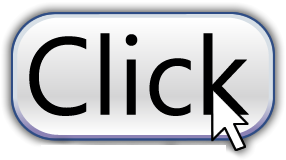I don’t know about you, but I hate scams. Even more so the people who create them. The profession is full of smart, but very dishonest, people who are willing to go to great lengths to take your money. These scammers have mastered the art of social engineering. They desperately try to gain your trust until you finally pay them. They are long gone and unreachable by the time you realize you’ve been scammed.
I don’t know about you, but I hate scams. Even more so the people who create them. The profession is full of smart, but very dishonest, people who are willing to go to great lengths to take your money. These scammers have mastered the art of social engineering. They desperately try to gain your trust until you finally pay them. They are long gone and unreachable by the time you realize you’ve been scammed.
Scams come in countless forms. I personally have seen scams ranging from the IRS saying I owe back taxes, to a credit card processor telling me they need the information from our credit card machine. But above all, the scam I see the most is the tech support scam.
Let me describe a scenario that some readers may be familiar with. You are sitting at your computer doing some searching. As you scroll through the results of your search, you find one that looks intriguing. You decide to open it and all the sudden your computer starts beeping or an automated voice comes on. There are warning signs all over the screen. All of them telling you that your computer is riddled with viruses and that if you turn it off you will lose your data. Above all, they show a number that you can call to help fix the problem.
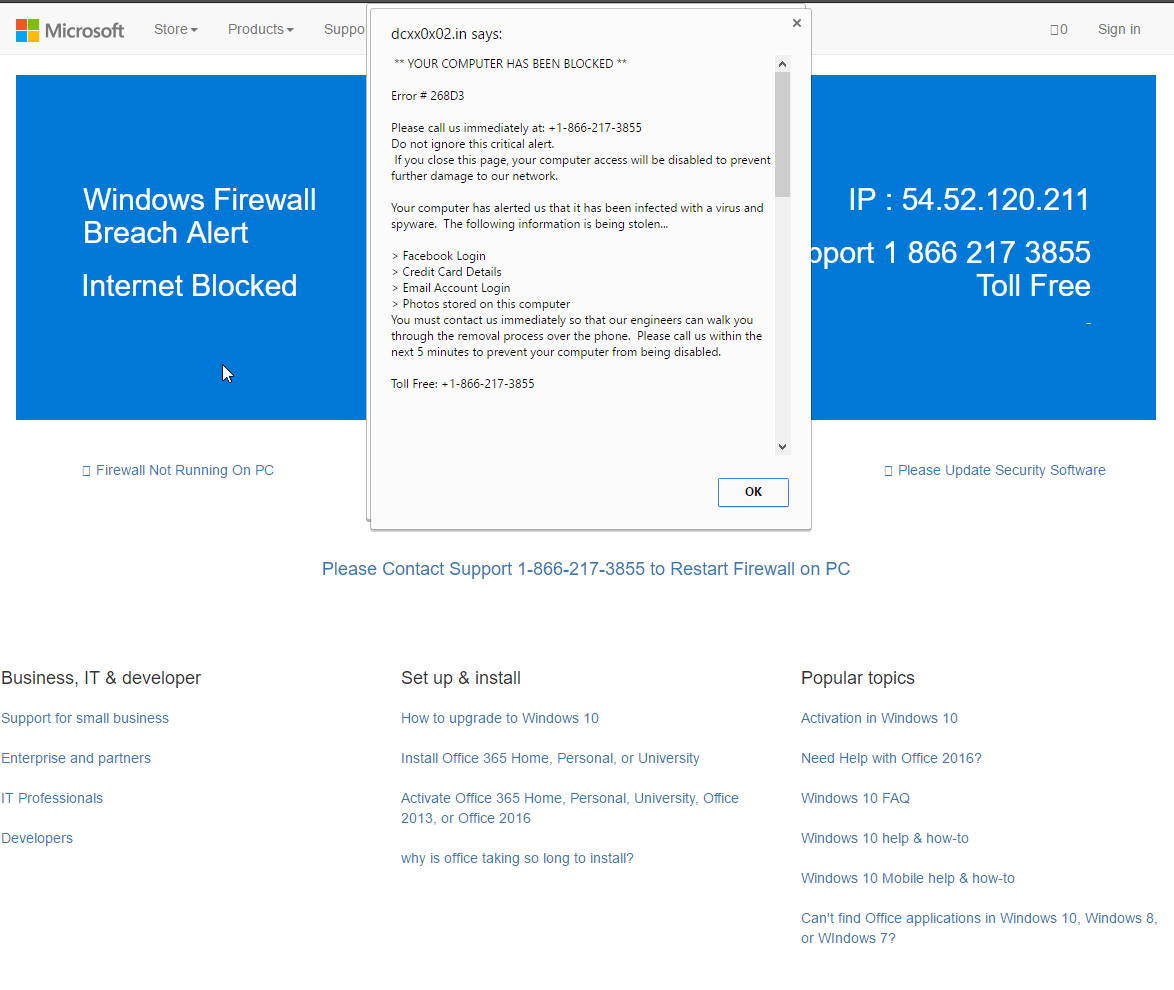 If you find yourself in this situation, DO NOT CALL THAT NUMBER! This is 100% a scam. These pages are lying to your face. Sometimes the page will say that they are from Microsoft. I have seen some that say that they are from your internet service provider. No matter what, if a webpage is telling you that your computer has problems and that you should call a number, never trust it.
If you find yourself in this situation, DO NOT CALL THAT NUMBER! This is 100% a scam. These pages are lying to your face. Sometimes the page will say that they are from Microsoft. I have seen some that say that they are from your internet service provider. No matter what, if a webpage is telling you that your computer has problems and that you should call a number, never trust it.
Most of these websites display a popup that disables you from using the normal functions of your browser. Doing things such as closing the tab or the browser will be impossible while that popup is open. Closing the popup is an option, but most of the time the website will automatically bring it back. Because of this, we recommend closing the browser in another way. Which we will show you.
Step 1: Start task manager
Task manager is program built into Windows that provides a way to forcefully close applications on your computer. To start task manager, press CTRL + ALT + DELETE on your keyboard. (All 3 keys must be held down simultaneously.)
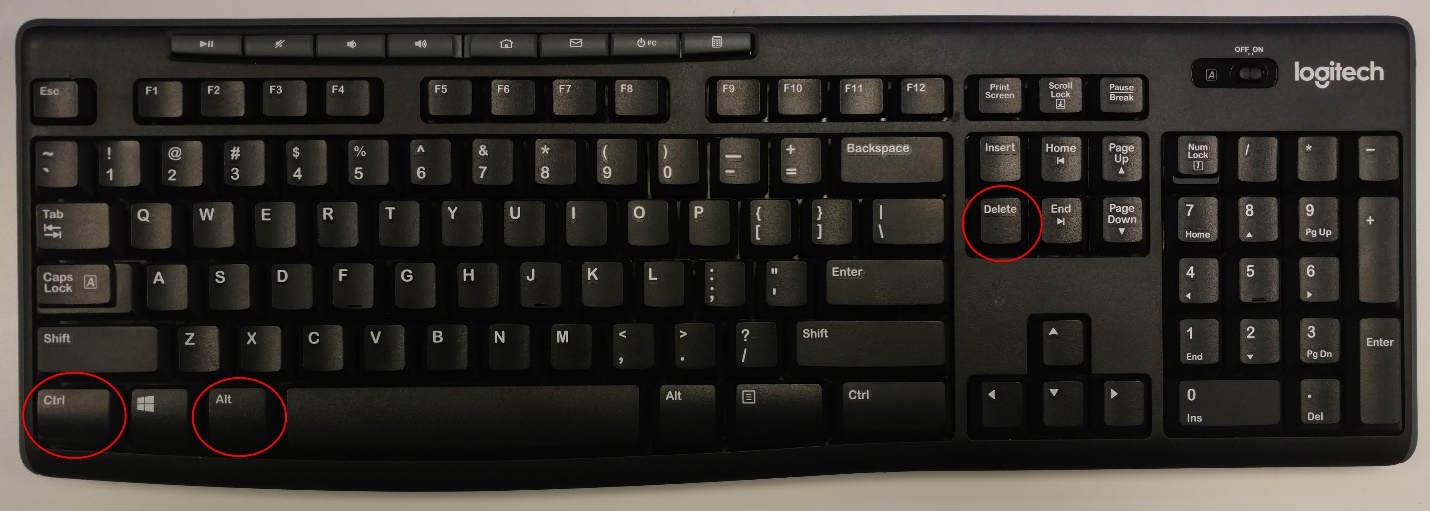
After pressing the keys, you should see a screen that has a list of options. Just click on the one labeled “Task Manager”. The screen should disappear and task manager will now be open
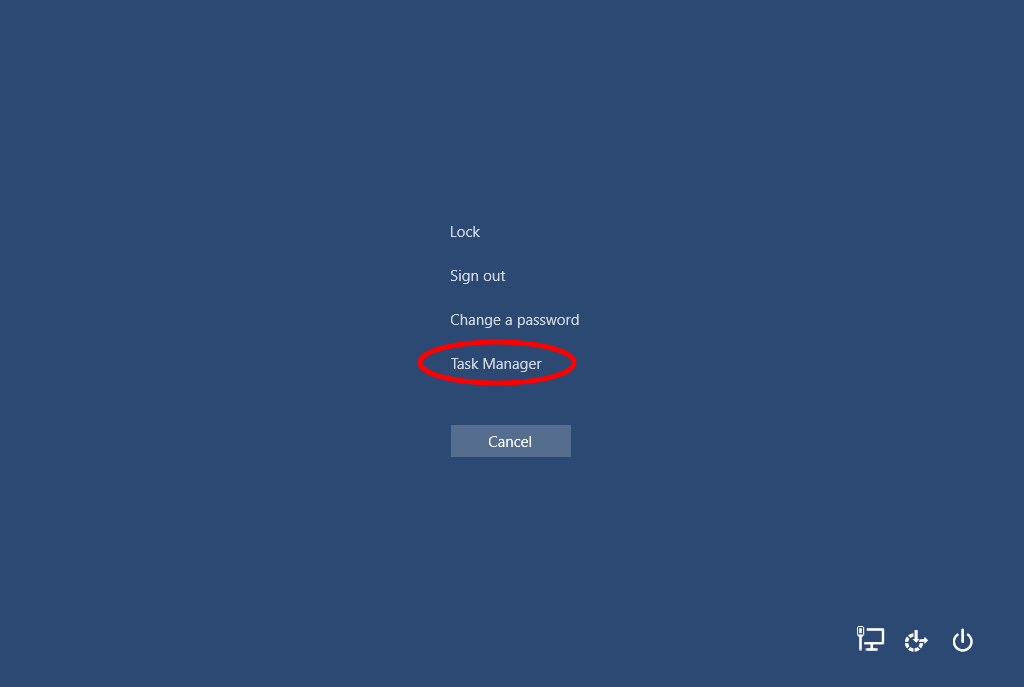
Step 2: Close your browser
Now that we have task manager open, we need to shut down your web browser. The first that task manager shows is a list of running applications. In that list, you should see your web browser. This could be Google Chrome, Firefox, Internet Explorer, or Edge. Just click on your web browser in the list and then click the “End Task” button in the bottom right hand corner.
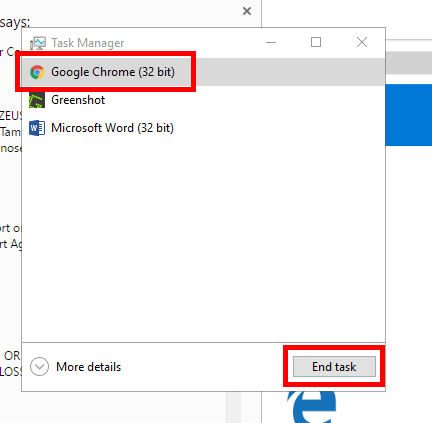
Don’t worry if your task manager doesn’t look the same as the one pictured. You are most likely just in the advanced view that shows background processes as well as how much of your computers resources are being used by various applications. Here is what the advanced view looks like.

Step 3: Reopen browser
When you shut down an application using task manager, the application may think that it had an internal problem and had crashed. When a browser thinks that it unexpectedly crashed it will give you the option to reopen the pages you last had open. Do not use that option, or it will open the misbehaving webpage that was giving us problems in the first place. Instead just go close the popup and manually reopen the pages that you need. If all else fails, try restarting your computer.
Just remember, that there is a lot of scary stuff out there on the internet. It’s important to stay on your guard and not get caught in any of these scams. Hopefully this information will one day be beneficial. If you know someone who has had run ins with these types of scams, feel free to share this article with them. It helps us and hopefully it send these scammers out of business